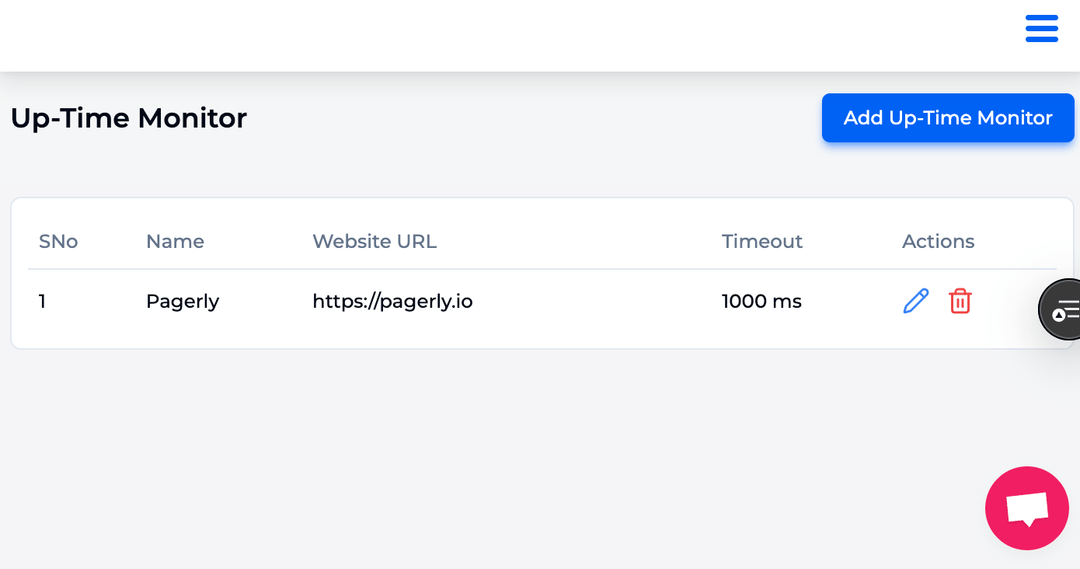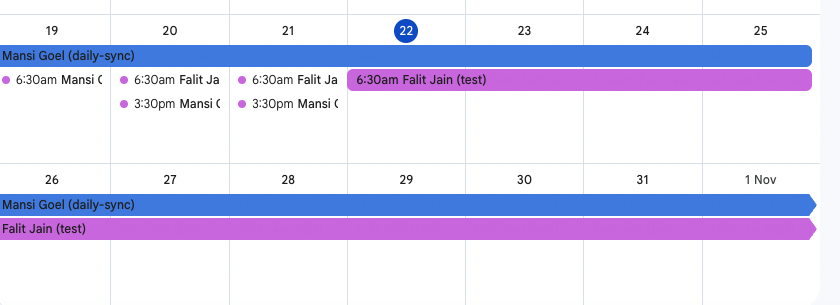
Managing shift schedules, rotation cycles, and different types of shifts has always been one of the trickiest parts of workforce management. Whether you’re coordinating day shifts, night shifts, evening shifts, or split shifts, keeping track of employee availability, selected days, and total hours across multiple teams is a challenge.
For many industries — emergency services, healthcare, IT operations, small businesses, or large enterprises — building an effective rotation schedule template is critical. A well-planned work schedule not only ensures that the right team members are present at the right time, but also helps provide a better work-life balance for shift workers.
In this guide, we’ll cover:
A rotation schedule (or rotating shift schedule) assigns employees to different shifts — such as day, evening, and night shifts — in a cycle. Unlike fixed schedules where workers always work the same hours, rotation schedules move employees across different shifts on selected days.
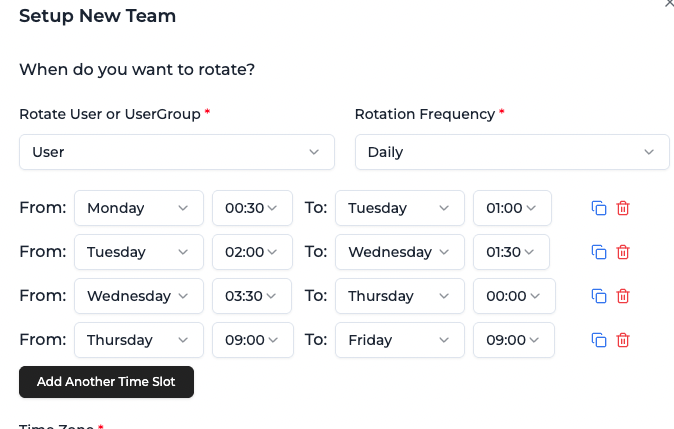
Employees work the same set of days and hours (e.g., Monday–Friday, 9am–5pm).
Employees rotate between different shifts (day, night, evening) across weeks.
A 4-week cycle with 12-hour shifts, mixing day shifts and night shifts with rest days.
Work 2 days, rest 2 days, work 3 days. Then repeat with opposite shifts.
Employee covers two separate shifts per day (e.g., morning and evening).
Using tools like Pagerly, teams can generate custom rotation patterns based on specific requirements, team size, or workload predictions.
Google Calendar remains one of the most popular tools for creating and tracking schedules. Its basic functions allow you to:
Here are some rotation schedule templates you can adapt in Google Sheets, Excel, or Pagerly:
Week NumberDayShift TypeEmployeeTotal Hours1MonDayAlice81TueNightBob121WedEveningCarol82MonNightAlice122TueDayBob82WedEveningCarol8
Manually managing shift schedules in Google Calendar or Excel spreadsheets might work for a very small team — but as soon as your team grows, things start to break. Double-entry mistakes, forgotten updates, uneven shift distribution, and endless back-and-forth messages in Slack make shift scheduling a time sink.
That’s why modern teams are turning to Pagerly.io — a smart, collaborative, and AI-powered scheduling platform that integrates directly with the tools you already use.
Before diving into how Pagerly helps, let’s look at the problems with manual scheduling:
For IT teams, hospitals, emergency services, and distributed companies, this quickly becomes unsustainable.
👉 Pagerly solves all of this with automation, deep integrations, and AI.
Instead of replacing your calendar, Pagerly works with it.
🔗 Learn more about integrations at Pagerly Workflows.
👉 Example: An IT support team in New York and a DevOps team in Berlin can both see their schedules inside the same Google Calendar ecosystem, without anyone duplicating work.

Pagerly supports the exact scheduling model your team needs:
This flexibility means you can scale from a 5-person help desk to a 500-person distributed support team without changing tools.
Creating fair schedules is one of the hardest tasks for managers. Pagerly makes it simple with AI-assisted scheduling:
👉 Example: A hospital can ensure doctors get fair rest periods while still maintaining 24/7 emergency coverage.
📖 Check out more real-world scheduling tips on the Pagerly Blog.
Schedules are only useful if everyone can actually see them. Pagerly integrates directly into your team’s collaboration tools:
👉 Instead of opening Google Calendar, your team sees everything right inside Slack, Teams, or Discord — with automated reminders.
Pagerly isn’t just about creating schedules — it’s about managing them effectively:
👉 Example: Manufacturing teams using the DuPont 2-2-3 schedule can save it once as a template and apply it across months without errors.
Here’s how intuitive it is to build a schedule:
✅ Instantly:
To get the most out of Pagerly, follow these guidelines:
📖 Deep dive: Best Practices for On-Call & Shift Scheduling.
Unlike generic tools, Pagerly is purpose-built for shift-heavy teams:
👉 Compare Pagerly to traditional solutions at Pagerly.io.
With Pagerly’s rotating schedule option, you can select a rotating schedule template code and generate a full shift pattern instantly.
Pagerly ensures you don’t have to manage every single cell of a calendar manually — it handles the entire range of cells for you.
Next, add your team members with their profile code and roles.
👉 This feature works equally well for a very small team of people or a large, distributed organization.
The final step is connecting Pagerly with your shared Google Calendar.
/schedule in Slack to see the selected day range, who’s on call, and upcoming rotations.If your team is still juggling Google Calendar and spreadsheets, it’s time to upgrade. Pagerly offers:
⚡ Get started with Pagerly.io and transform the way your team manages schedules.
📖 Explore use cases and success stories on the Pagerly Blog.
🔗 Automate your workflows with Pagerly Workflows.
✨ With Pagerly, shift scheduling is no longer a chore — it’s a competitive advantage.
Creating rotation schedules with Google Calendar alone is possible — but it’s not efficient for complex shift patterns, night shifts, and multiple team members. Using templates and drop-down lists helps, but the process can still be tedious.
With Pagerly, you can:
👉 Whether you manage emergency services, small teams, or large organizations, Pagerly is the perfect tool to create, share, and manage rotating shift schedules in 2025.
Try it free today at Pagerly.io.
⚡ Transform how you manage shifts today.
Visit Pagerly.io and see why modern teams are leaving manual scheduling behind.