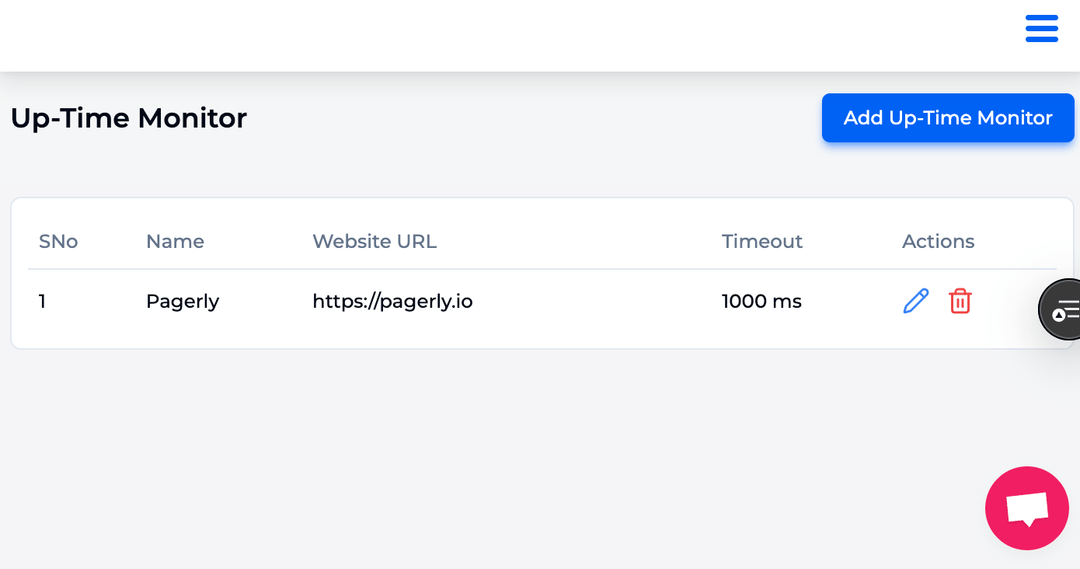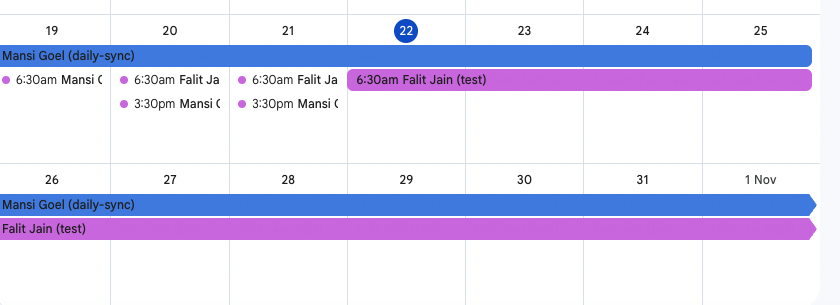If you want to display events from a Google calendar on your Simple Calendar, you must enter the relevant Google calendar ID when creating the calendar. This is a special code in the Google Calendar app that corresponds to a calendar you own or are subscribed to.
Keep in mind that adding a calendar that is set to the public requires careful consideration beforehand. If you're not sure how to make a Google calendar public, please follow these steps before adding it to Simple Calendar.
For more Information you can checkout as it helps to manage team calendar on slack using: Pagerly.io